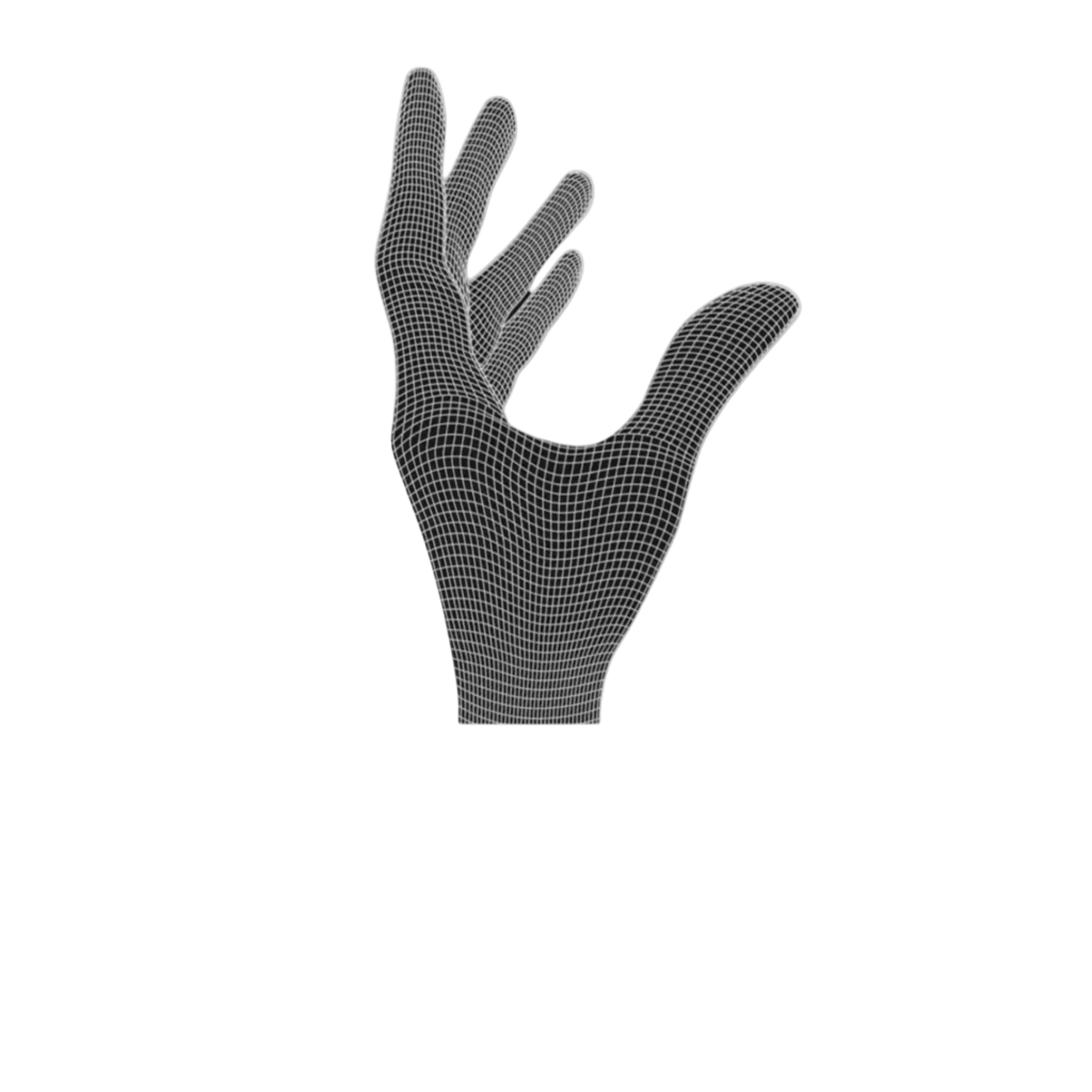STEP 1: WRAP THE BATTERY
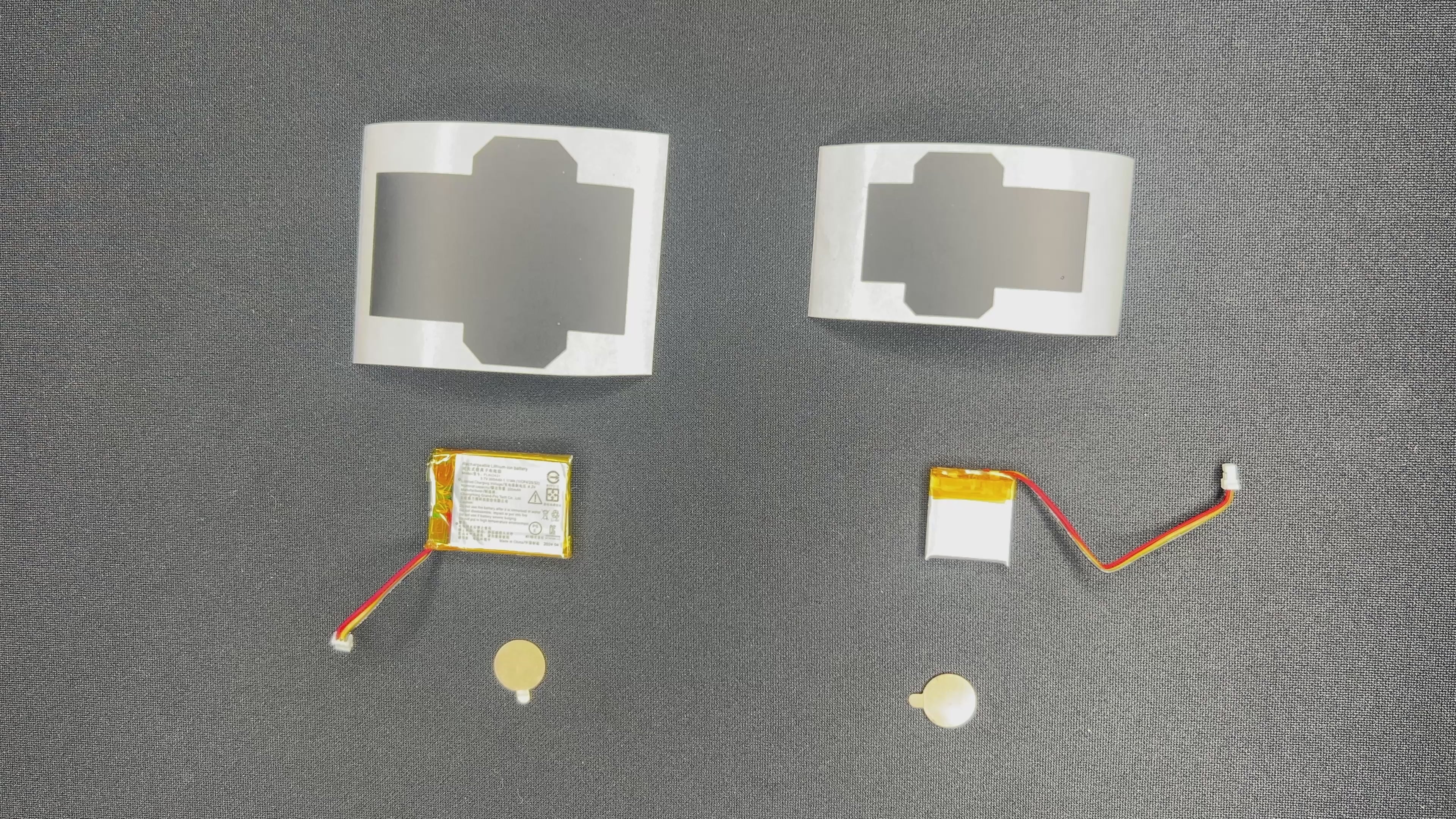
STEP 1
STEP 2: ADD THE BATTERY
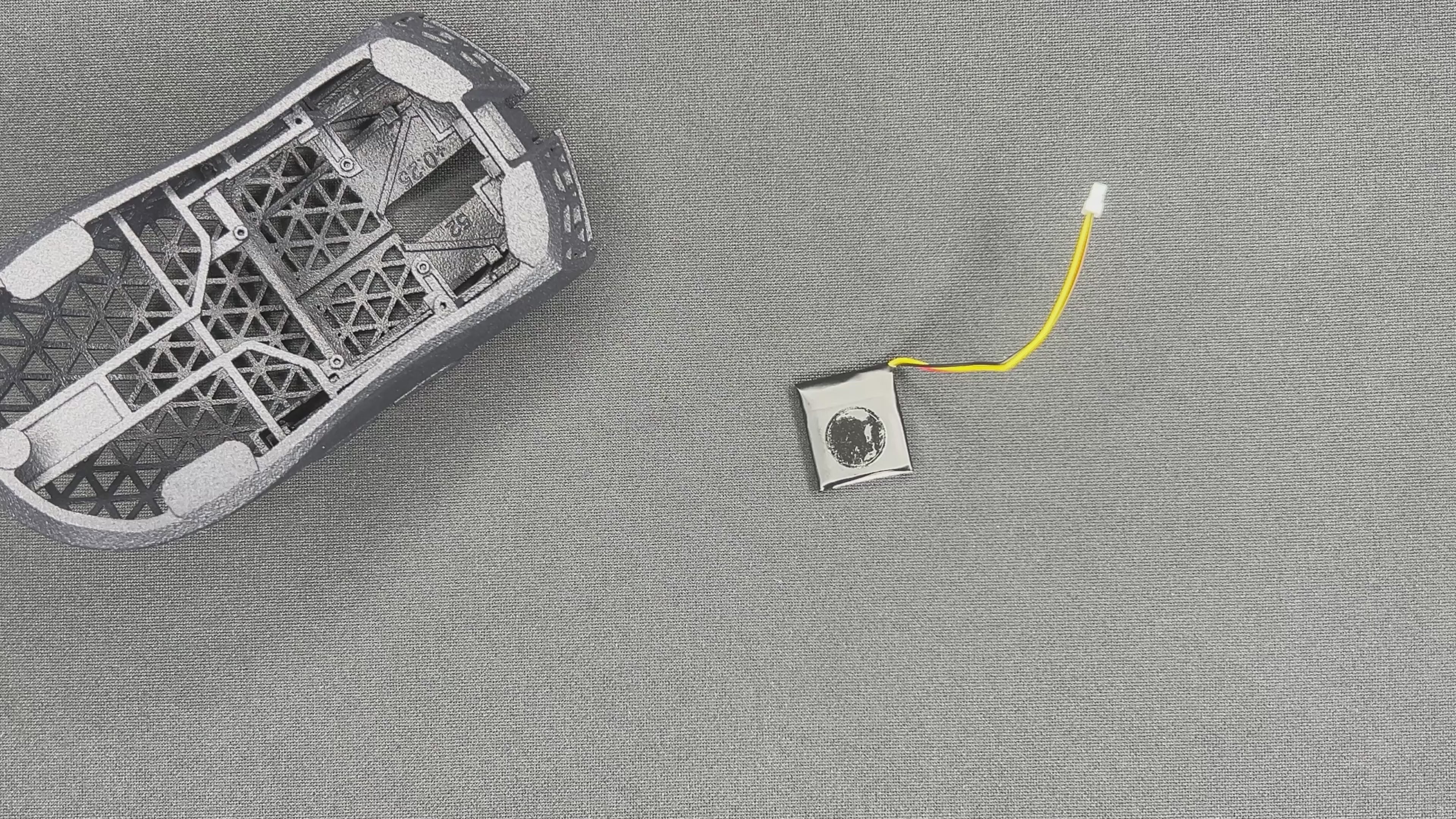
Video
STEP 3: CALIBRATE THE MAIN CLICKS

STEP 3
STEP 4: INSTALL THE ENCODER & SIDE BUTTON PCB

STEP 4

Sidenote: Removing the sidebutton PCB
If you want to remove the side button PCB, you can use your screwdriver in these two spots. Either push it down from the top, or push it out using that small hole in the PCB.
STEP 5: INSTALL THE CARBON FIBER ROD

STEP 5
STEP 6: INSTALL MAIN PCB

STEP 6

Antenna position
Before you continue, check on the antenna position.
STEP 7: INSTALL BAR & SECOND CARBON FIBER ROD
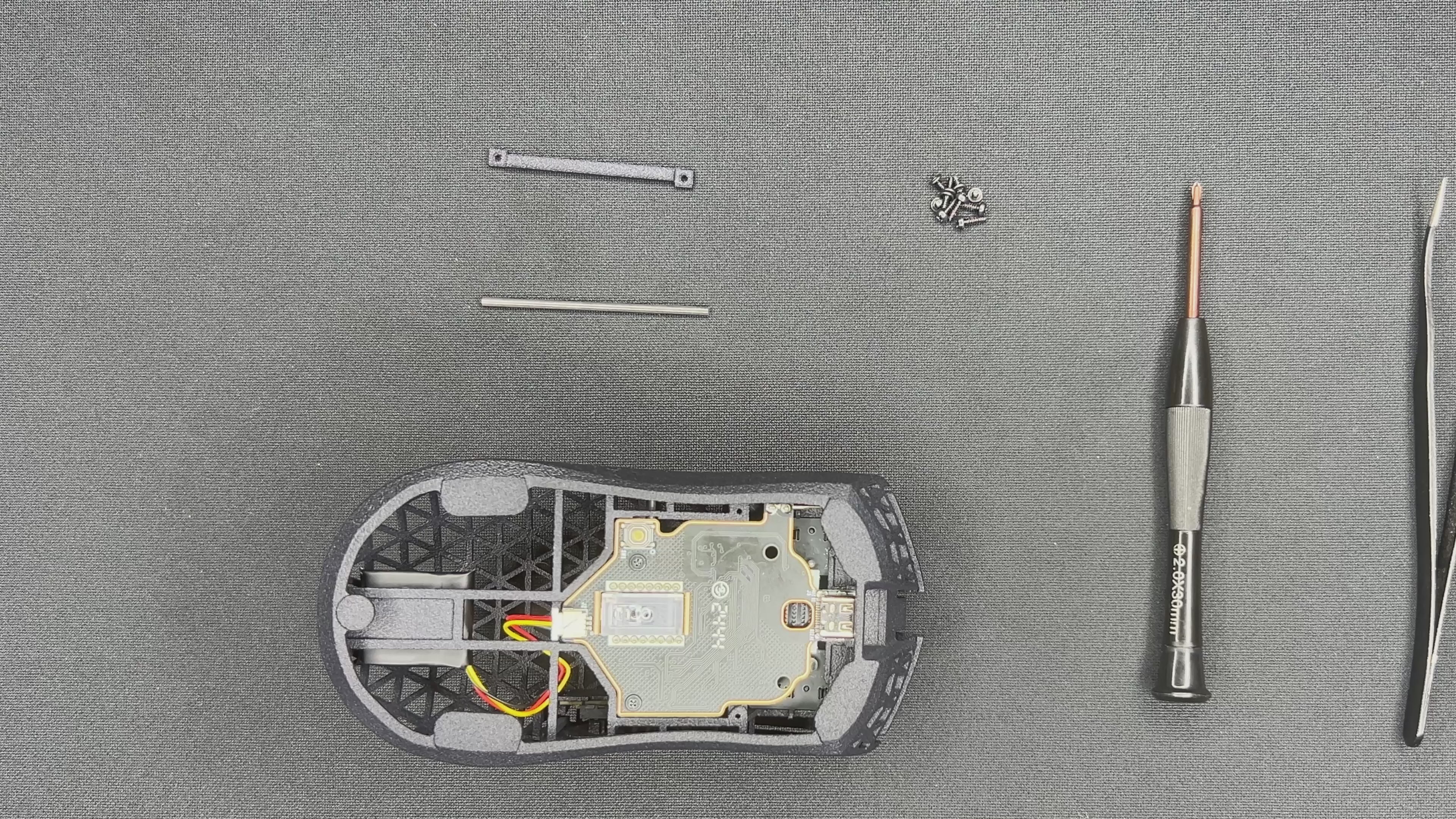
STEP 7
STEP 8: ADD THE BATTERY

STEP 8
STEP 9: ADD SKATES

STEP 9
YOU DID IT!
Well done.
Turn the mouse on by pressing the button for 6 seconds. The LED should turn on.
Finish by configuring your mouse with Synapse.
Apply grip tape if desired.
If you have any other problems, contact our support team at support@pmm.gg or in the live chat (Bottom left).
Have fun gaming!