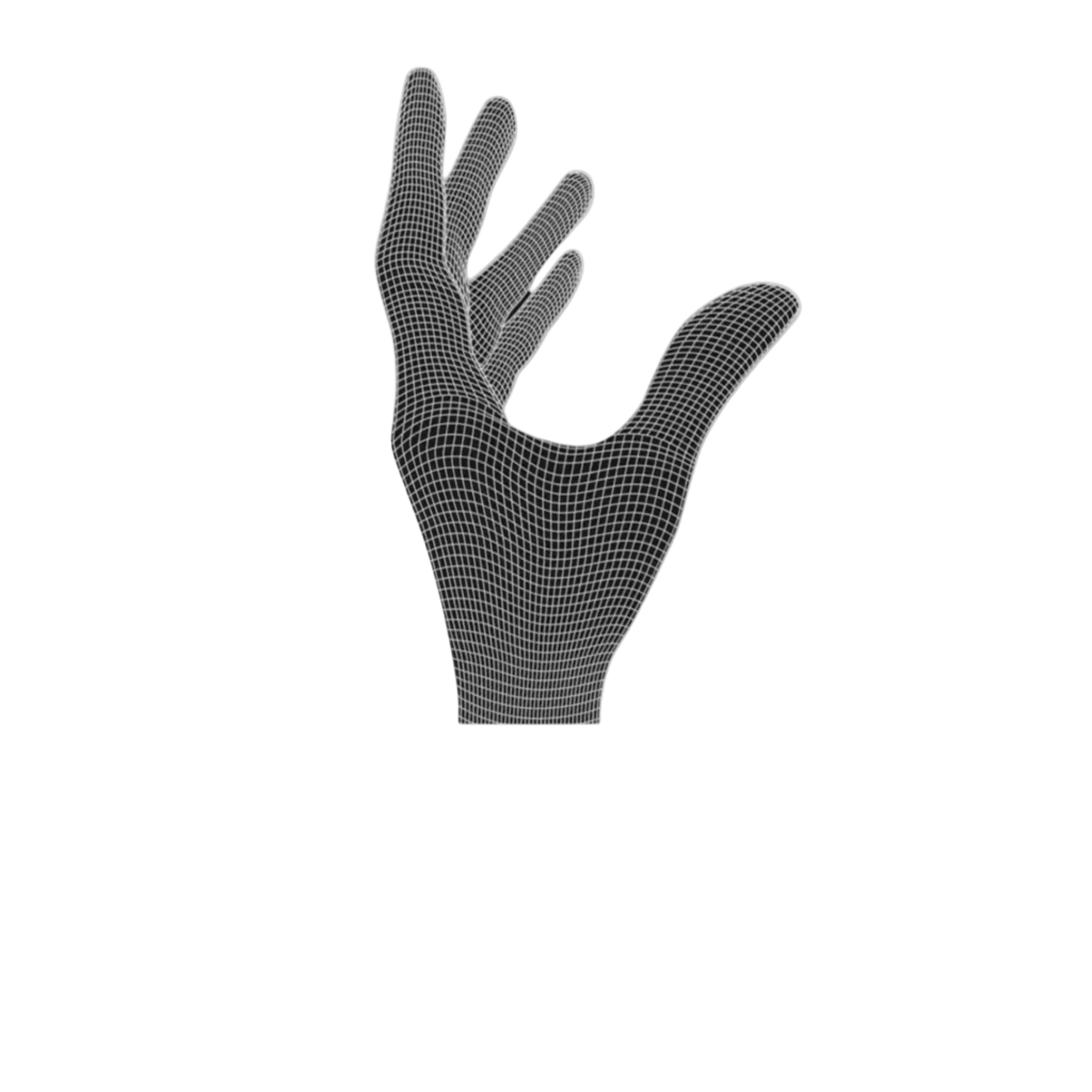Turning On Your Logitech Gaming Mouse
Sliding the switch to the side so that the blue area is visible, turns the mouse on. The blue LED indicates that. It will turn on for a couple of seconds and then turn off.
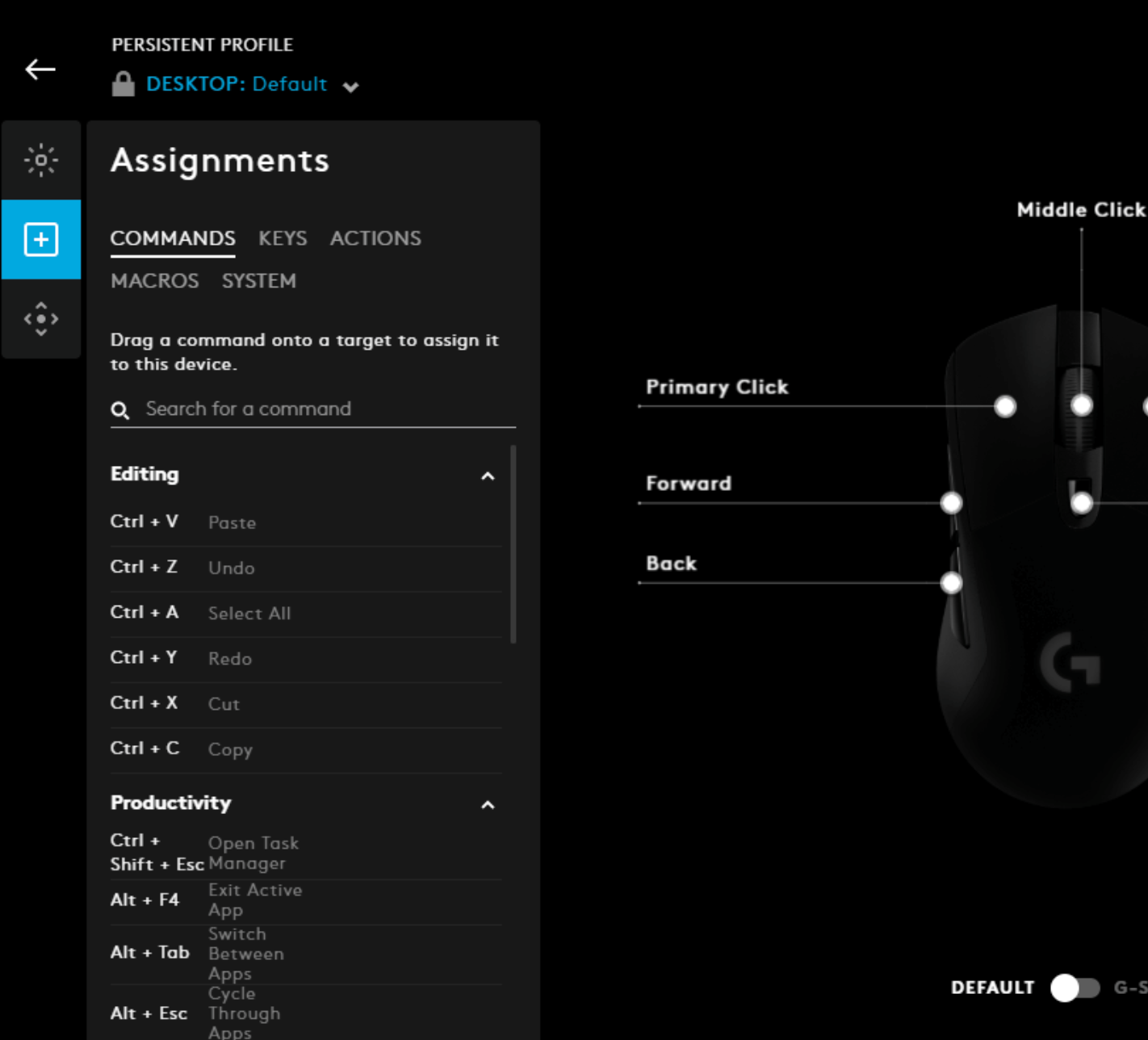
Logitech G Hub Software
Install Software:
- Download the Logitech G Hub software from Logitech's website.
- Follow installation instructions.
Customize Buttons:
- Open the G Hub software.
- Select your gaming mouse model.
- Click on "Assignments."
- Drag and drop commands onto the desired button slots.
Adjust DPI Settings:
- In G Hub, select your gaming mouse model.
- Click on the "Sensitivity" tab.
- Adjust DPI levels using the sliders.
Adjust report rate Settings:
- In G Hub, select your gaming mouse model.
- Click on the "Sensitivity" tab.
- Set the report rate to 1000hz.

Calibration
To calibrate the pre-travel, turn the screws in the clips to the left or right and pull down the mouse buttons or make them less sensitive. This works on G305 and Superlight based mods.

Charging
Plug the USB charging cable either in your PC or in a different power source and then connect it via the magnet. The battery LED blinking shows that it's charging. Once the green battery LED stops blinking, its fully charged. Charging takes about 3 hours and will last about 120h. The battery level indicator in Logitech's software does not work with this battery.
Need help?
Read our FAQ or contact our support team